Are you looking to enhance your video editing skills using the InShot app? One of the handy features of InShot is its ability to overlay a picture on a video seamlessly. This tutorial will guide you through the process of Overlay a Picture on a video in InShot.
InShot is a popular video editing app available for both iOS and Android devices. It offers a user-friendly interface and a wide array of editing tools to create professional-looking videos.The InShot video editor is known for its simplicity and powerful features that cater to both beginners and advanced users. It allows you to edit videos, add music, texts, and images with ease.
Key Features of InShot App
With InShot, you can overlay videos with photos using the picture-in-picture tool, giving your videos a unique and creative touch. The app also provides various filters, effects, and transitions to enhance your video editing experience.
Understanding the Overlay Functionality
When overlaying a picture on a video in InShot, you can add overlays to create a dynamic visual effect. This feature allows you to blend images seamlessly into your videos, making them more engaging and captivating for your viewers.
Are you looking to enhance your video editing skills using the InShot app? One of the handy features of InShot is its ability to overlay a picture on a video seamlessly. This tutorial will guide you through the process of overlaying a photo onto your video using the InShot video editor.
Preparing Your Media
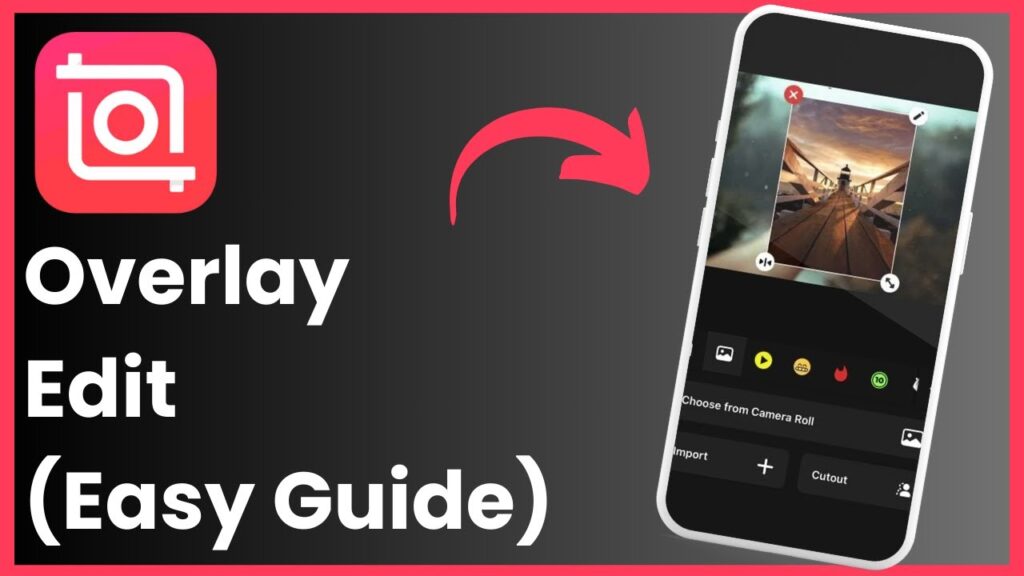
Importing Video Clips and Photos
Before you begin overlaying a picture on your video in InShot, you first need to import the video clips and photos you intend to use. InShot makes this process simple by allowing you to easily import media files from your device’s library or capture new videos or images directly within the app.
Choosing the Right Picture to Overlay
Selecting the appropriate picture to overlay on your video is crucial for achieving the desired visual effect. Opt for a high-quality image that complements the theme or message of your video. Ensure that the picture’s dimensions match the video resolution to avoid any distortion or cropping issues.
Adjusting Video and Photo Timing
To create a seamless overlay effect, it’s essential to synchronize the timing of the video and photo in InShot. You can adjust the duration of the overlay by trimming or extending either the video or photo clip. Experiment with different timing settings to find the perfect synchronization that enhances your overall video presentation.
Overlay a Picture on a video in InShot
When it comes to video editing, adding a picture overlay can significantly enhance the visual appeal of your content. In this step-by-step tutorial, we will walk you through the process of overlaying a picture on a video using the InShot app. Whether you are creating content for YouTube or social media, learning how to incorporate overlays can elevate the quality of your videos.
Step-by-Step Tutorial for Overlaying a Picture on a Video
To overlay a picture on your video in InShot, start by importing your video clip and selected image into the app. Next, use the picture-in-picture tool to position and resize the overlay according to your preference. Ensure the picture aligns with the video content for a seamless blend.
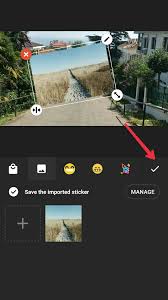
Using the Picture-in-Picture Tool in InShot
The picture-in-picture tool in InShot allows you to overlay photos on your videos with ease. You can adjust the placement, size, and transparency of the overlay to achieve the desired visual effect. Experiment with different settings to find the perfect combination that enhances your video.
Customizing the Overlay Placement and Size
Customization options in InShot enable you to fine-tune the overlay placement and size for a professional finish. You can reposition the overlay, resize it, and even add multiple overlays to create a layered effect. Play around with these features to elevate your video editing skills.
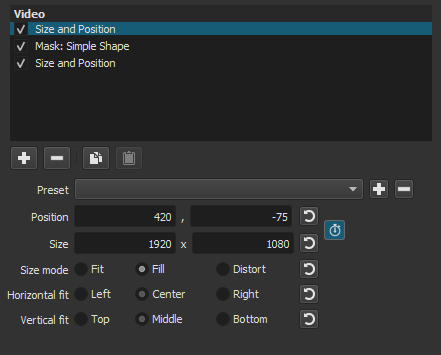
Enhancing Your Overlayed Video
After overlaying a picture on your video, consider enhancing the overall presentation with additional elements.
Adding Transitions and Effects
InShot offers a variety of transitions and effects to make your overlayed video more engaging. Experiment with different transition styles, such as fades or slides, to seamlessly blend the picture with the video content. Apply effects like filters or color adjustments to enhance the visual appeal further.
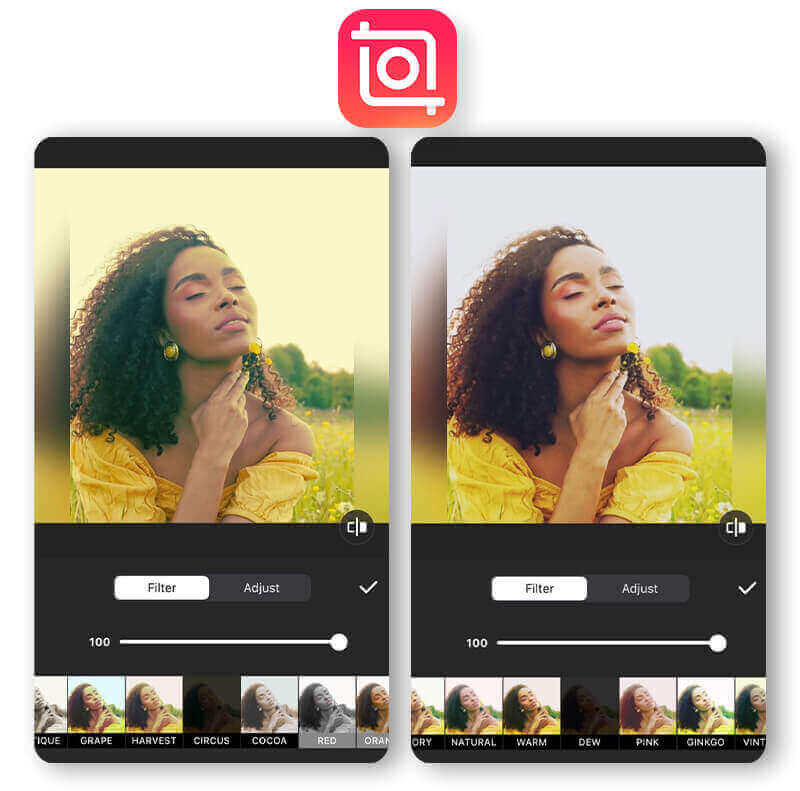
Overlaying Multiple Pictures on a Video
If you want to take your video editing skills to the next level, try overlaying multiple pictures on a single video clip. This technique can add depth and complexity to your content, making it visually appealing and dynamic. Ensure each overlay complements the overall theme of your video.
Incorporating Music into Your Project
To create a complete multimedia experience, consider adding music to your overlayed video. InShot allows you to easily import songs or sound effects to enhance the mood and atmosphere of your content. Choose music that aligns with the tone of your video to create a cohesive viewing experience.
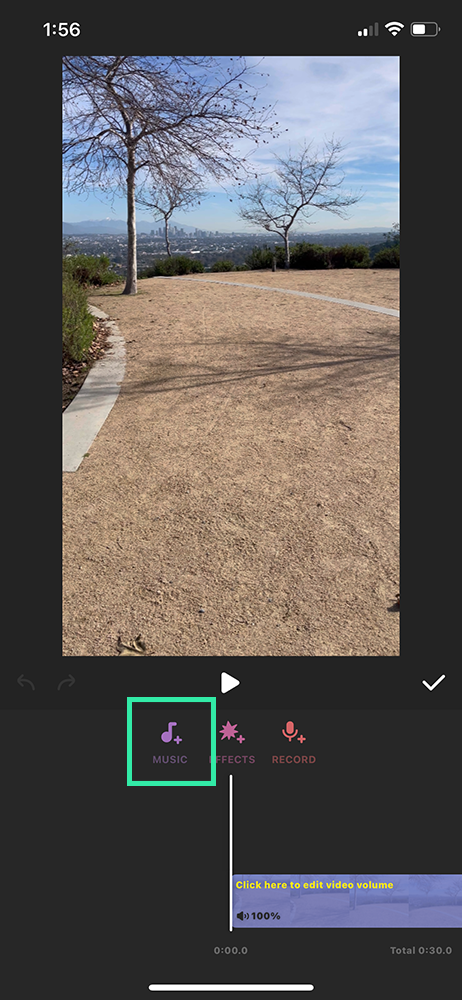
Conclusion
Overlaying a picture on a video using InShot can significantly enhance the visual appeal of your content. By following the step-by-step guide and utilizing the various tools available in the app, you can create professional-looking videos with creative overlays.
Experiment with different overlay placement, size, and effects to make your videos stand out. Enhancing your videos with music, transitions, and multiple overlays can take your editing skills to the next level. With practice and creativity, you can produce engaging and dynamic video content that captivates your audience.
FAQs
How do I add a picture to a video on InShot?
To add a picture to a video on InShot, import both the video clip and the image into the app. Then use the Picture-in-Picture tool to overlay and position the picture onto the video. Adjust the size and transparency of the overlay to achieve the desired effect.
How do you put a picture in front of a video?
To put a picture in front of a video, utilize the overlay function in InShot. Import both the video and the picture, then use the overlay tool to position the image in front of the video content. Adjust the size and placement of the picture to create the desired visual impact.
How do I add a photo face in a video?
Adding a photo face in a video on InShot involves overlaying the picture onto the video footage. Import the video and the photo face, then use the overlay feature to position the image on the video. Adjust the size and timing of the overlay for a seamless integration.
How to overlay an image on video using Inshot?
To overlay an image on a video using InShot, import both the video and the image into the app. Utilize the Picture-in-Picture tool to overlay the image onto the video content. Adjust the placement, size, and transparency of the overlay to achieve the desired visual effect.
